![]()
After the preparation of the Model on screen, you will need to do some corrections on the Nodes that have been generated.
For example you may want to:
•Move Nodes to their exact positions, if needed.
•Define or change Nodal Constraints (Supports).
•Define Springs.
Click ![]() to edit Nodes. For details, see Nodes.
to edit Nodes. For details, see Nodes.
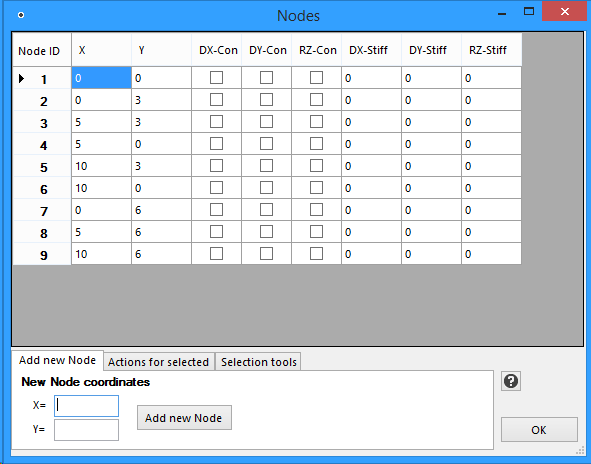
In our example, there is no need to move Nodes, as they are already in their correct positions. What we need to do is to add Constraints (Supports) to the Model. Set the Constraints for Nodes 1, 4 and 6 as follows.
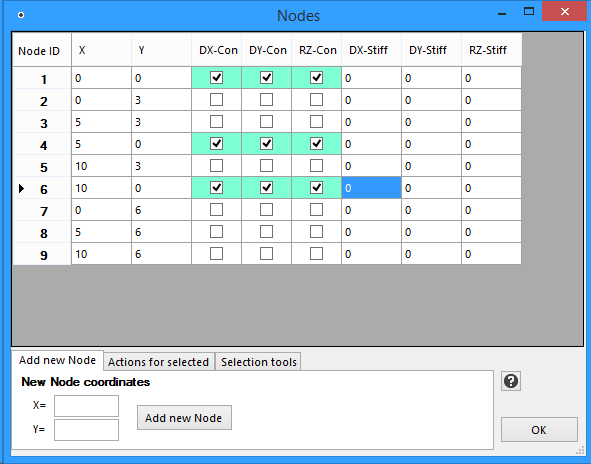
Then Click OK. The Model should now look like this:
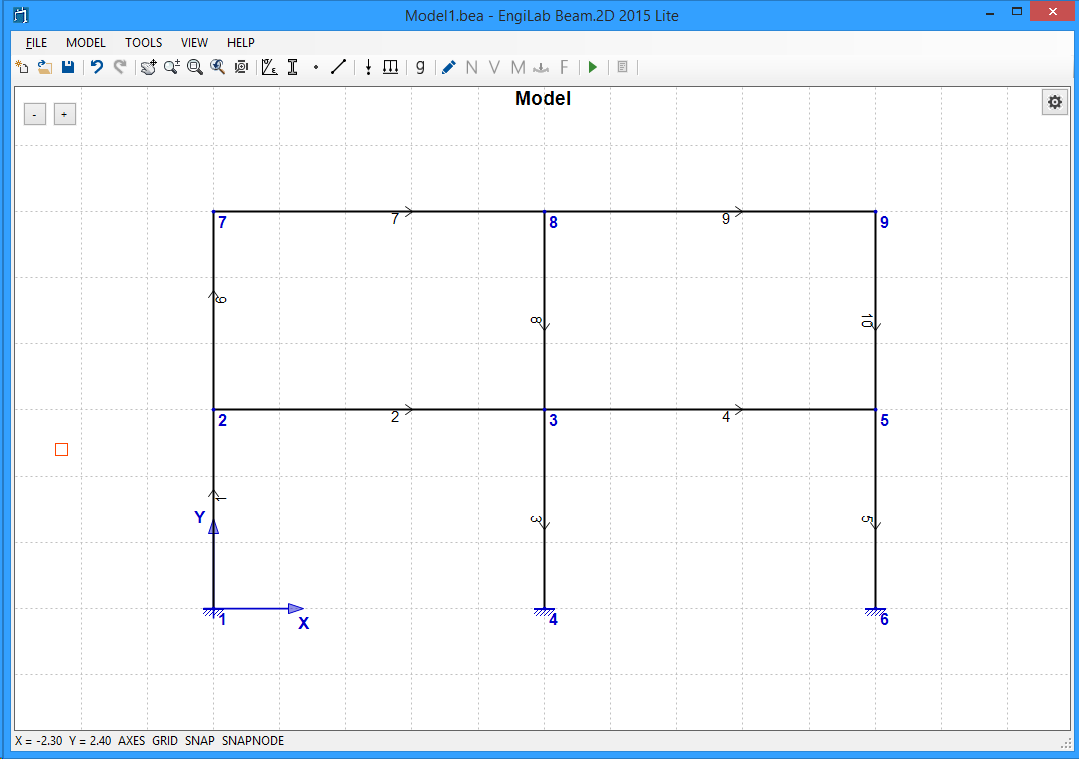
Fixed supports have been added to Nodes 1, 4, 6, as shown above.