![]()
Now let's correct the Elements. For example you may want to:
•Assign the right Material and Section to every Element, if needed. All Elements that are defined on screen are assigned Material 1 and Section 1.
•Define Hinges at Element ends. Each Element can have a hinge at either end (Start-i or End-j or both).
Click ![]() to edit Elements. For details, see Elements.
to edit Elements. For details, see Elements.
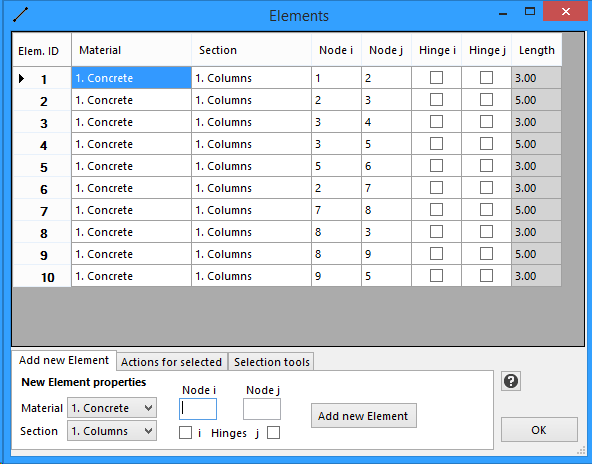
In our example, we need to assign the right Section (Beams) to the horizontal members. There are no hinges. Edit Elements 2, 4, 7 and 9 and assign them the second Section (Beams) as follows.
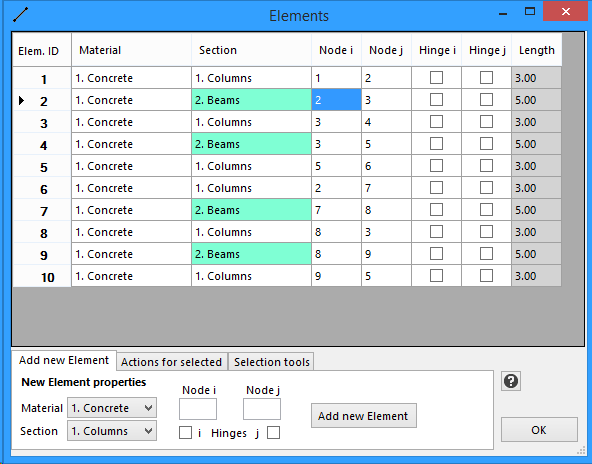
Then Click OK to exit Elements.