![]()
After the definition of the Materials, you need to define the Sections of the Model.
Click ![]() to define Sections(s). For details, see Sections.
to define Sections(s). For details, see Sections.
You need to define the Section Name (optional), Section Area A and Section Moment of Inertia I for each Section, as shown below. First, type the name of the Section. Let's start with the Columns.
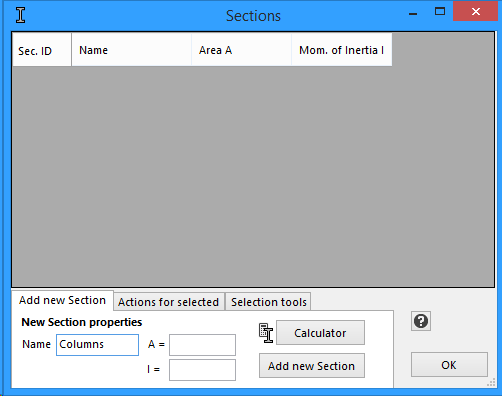
You can calculate the Section properties (A and I) yourself, but the easiest way is to use the "Section Properties Calculator" that is built in EngiLab Frame.2D. Click the "Calculator" button. The Section Properties Calculator form appears. Select the Square Bar Section and type "0.5" for the a dimension, as shown below. Press ENTER after you have finished, in order to refresh the table with the Section properties.
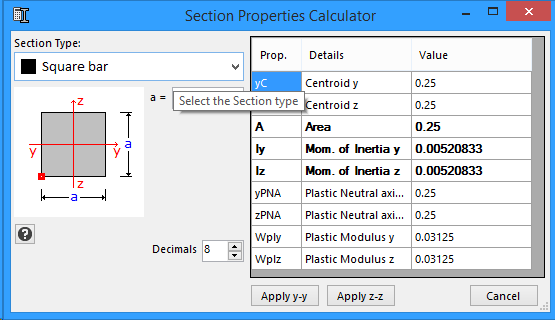
Because of the fact that the Section is symmetric, it does not matter if you click "Apply y-y" or "Apply z-z" at this point, as the y and z properties of the section are the same. Let's Click "Apply y-y". Then A and Iy are transferred to the main Section form, as shown below.
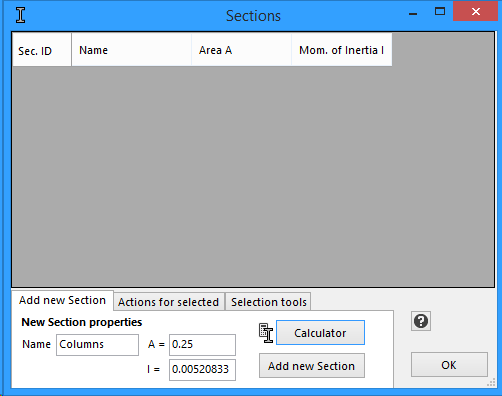
Now Click the "Add new Section" button. The new Section will be added to the table that shows the Model Sections.
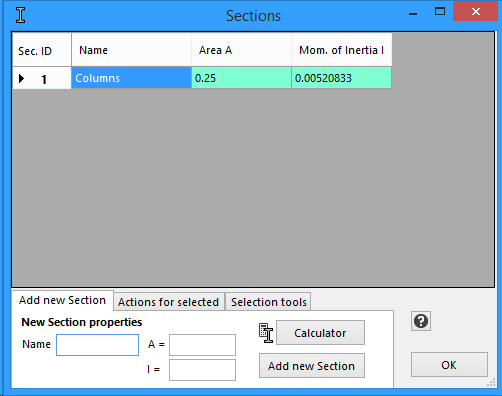
You now have to continue and add the Section of the Beams. Type "Beams" at the Section name, as shown below.
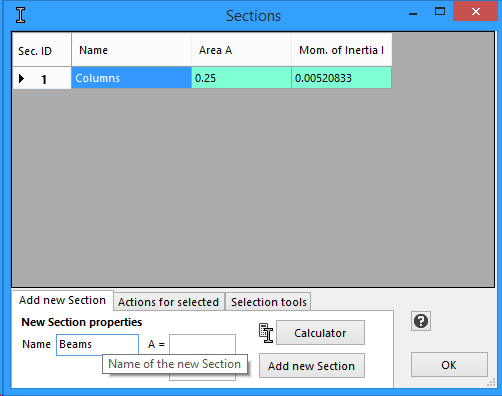
You can use the Section Properties Calculator again. Click the "Calculator" button. The Section Properties Calculator form appears. Select the Rectangular Bar Section and type "0.25" for the a dimension and "0.50" for the b dimension, as shown below. Press ENTER after you have finished, in order to refresh the table with the Section properties.

The bending of the beam is about its strong axis (y-y), so this time you have to Click "Apply y-y" button. Then A and Iy properties are transferred to the main Section form, as shown below.
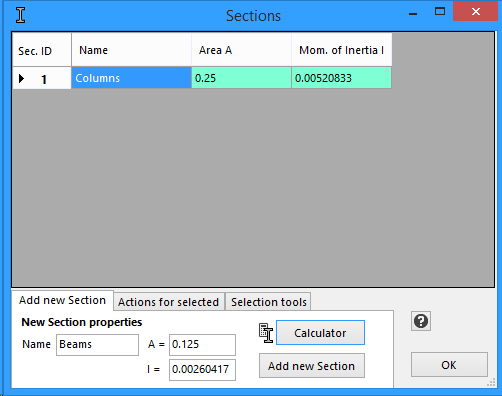
Now Click the "Add new Section" button. The new Section will be added to the table that shows the Model Sections.
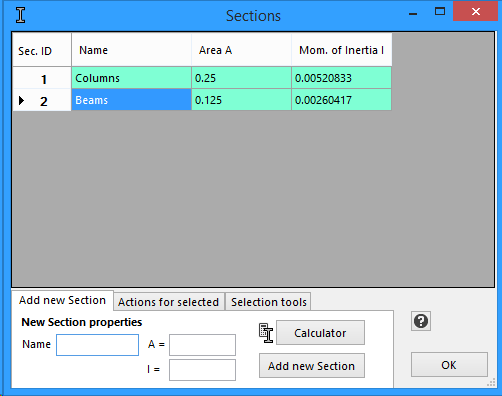
Then Click OK to exit the Sections form.