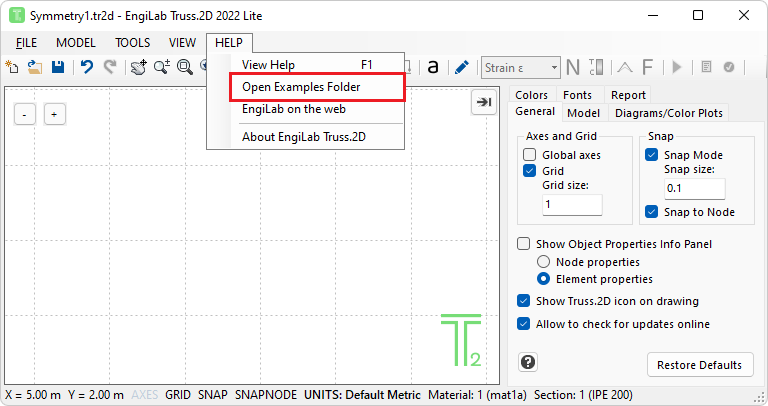
In the folder \Examples (which is located where the program was installed), you can find ready-to-analyze EngiLab Truss.2D input files (.tr2d) that you can open and analyze within EngiLab Truss.2D.
•There are 8 example files in total
How to open and Analyze an example:
•From the FILE menu, select Open.
•Open the Examples folder (Usually C:\Program Files (x86)\EngiLab\EngiLab Truss.2D 2021 Lite\Examples for the Lite Edition and C:\Program Files (x86)\EngiLab\EngiLab Truss.2D 2021 Pro\Examples for the Pro Edition.
•Select a .tr2d file to open.
•After the file is opened, click the ![]() (Analyze) button to analyze the model.
(Analyze) button to analyze the model.
After the analysis is finished:
Click ![]() to see the Axial Diagrams, by making a selection on the Dropdown menu
to see the Axial Diagrams, by making a selection on the Dropdown menu

•Axial Force Diagram
•Axial Stress Diagram
•Axial Strain Diagram
Click ![]() to see the Color Plots:
to see the Color Plots:
•Axial Force Color Plot
•Axial Stress Color Plot
•Axial Strain Color Plot
Click ![]() to see the deformed shape of the Model.
to see the deformed shape of the Model.
•![]() : Deformation
: Deformation
Click ![]() to see the Free Body Diagram of the Model.
to see the Free Body Diagram of the Model.
•![]() : Free Body Diagram
: Free Body Diagram
Click ![]() to see the analytical results. The results include the following tabs:
to see the analytical results. The results include the following tabs:
•Node Displacements
•Support Reactions
•Element Results
•Element Checks
•Full Report