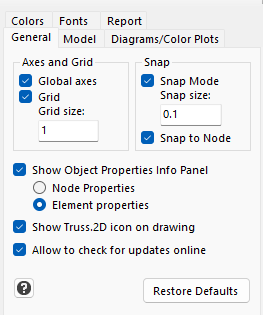
Available settings:
•Global Axes: Shows/Hides the Global Axes
•Grid: Shows/Hides the Grid
•Grid size: Sets the size of the Grid shown on screen
•Snap Mode: Enables/Disables the Snap Mode. If Snap Mode is enabled (Default=True), then you can only draw Nodes and Elements at increments defined by the Snap Size setting
•Snap Size: Sets the size of the Snap (Default=0.1)
•Snap to Node: Enables/Disables the Snap to Node. If Snap to Node is enabled (Default=True), then the user can "catch" Nodes on screen so that new elements can be connected to existing Nodes.
•Show Object Properties Info Panel: Shows/Hides the Object Properties Information Panel. It is used to show to the user the properties of Nodes and Elements highlighted on the screen with hovering over the Node or the Element.
• Node properties / Element properties: The user selects if Node or Element properties will be shown on the Information Panel.
•Show Truss.2D icon on drawing: Shows/Hides the Truss.2D (T2) icon. When shown, it appears near the bottom right corner of the screen.
•Allow to check for updates online: Enables/Disables the automatic update feature. If disabled, the program will not check for updates online.