
In our example, we will use the QuickStart feature of the program and there is no need to define the Section manually. You can go directly to Step 4. Draw the Model on screen.
If on the other hand, you prefer to define the Section manually, then you can follow the instructions on this page.
Click ![]() to define Section(s). For details, see Sections.
to define Section(s). For details, see Sections.
You need to define the Section Name (optional), Section Area A and Section Moment of Inertia I (optional in general, only needed if you want to check the Elements for buckling, which is not the case here). Use the following properties:
•Name: IPE 200
•Area A = 28.5 cm2
•Moment of Inertia I = 1943 cm4
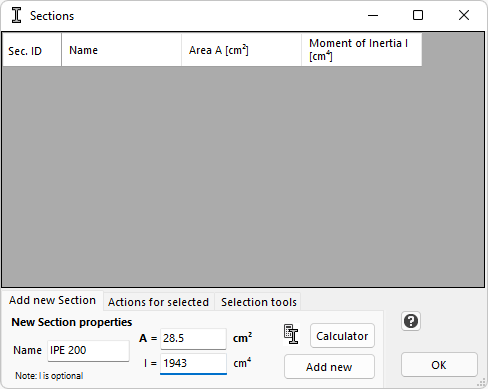
Then Click the "Add new" button. The new Section will be added to the table that shows the Model Sections.
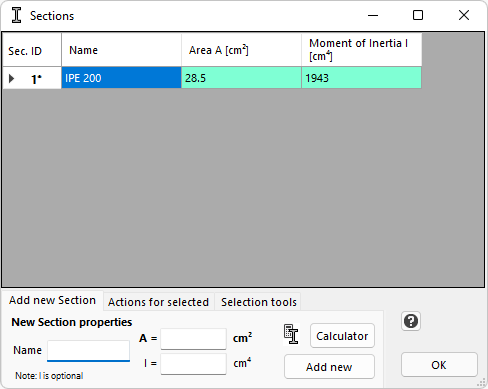
Then Click OK to exit the Sections form.