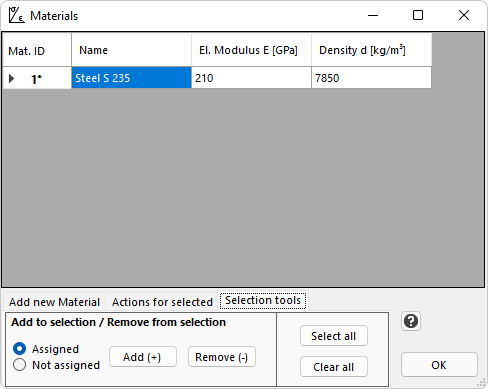![]()
Each element is assigned a Material. The Material properties are the following:
•Name (optional, max. number of characters in Name: 20)
•Elastic Modulus E (or Modulus of Elasticity, or Young's Modulus) - Essential property
•Density d (optional, can be omitted, see below)
The Elastic Modulus E (essential property) of the Material is an important parameter affecting the Model Stiffness Matrix. It cannot be omitted and it cannot have a zero value.
The Density d (optional) is used in order for the program to calculate the Body Loads due to Linear Acceleration. For example, if you want to take into account the self-weight of Elements as an additional elemental load for each Element, then you have to provide the Material Density for the Material of each Element and also to define a Linear Acceleration Vector equal to the standard earth gravitational acceleration. If Density is omitted or it is equal to zero for a Material, then Elements that are assigned this Material will not take any Body (Acceleration) Loads even if a Linear Acceleration Vector is defined. By setting the Density equal to zero for a Material, you can model Weightless Elements.
See also: Body (Acceleration) Loads.
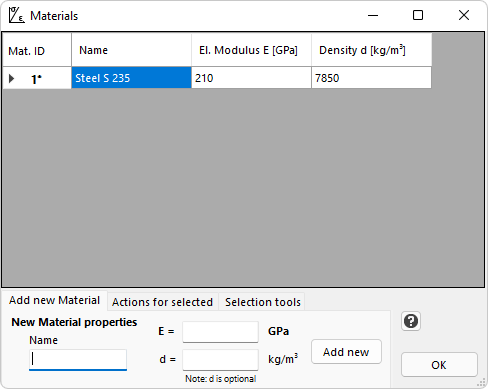
Add new Material
To add a new Material, type the Name (optional), Elastic Modulus E and Density d (optional) of the Material and click the "Add new Material" button.
Edit an existing Material
You can click on the table and you can easily edit the properties of an already existing Material. Any change you make is automatically reflected to the Model.
Select existing Material(s)
You can click on a row number to select one or more Materials. Then you can apply actions to the selected Materials, as shown next.
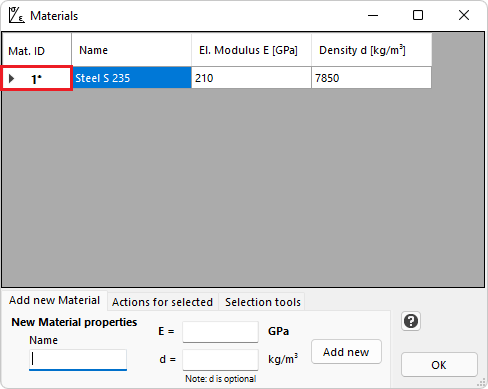
Actions for selected Materials
In order to perform these actions, you have to first select the entire row(s) of the corresponding Material(s) and then apply the action.
•Set as Default. Sets the selected Material as the Default Material. Any Elements drawn on the screen are assigned the Default Material.
•Duplicate Material(s). Click the "Duplicate" button. You can Duplicate more than one Materials at a time.
•Delete Material(s). Click the "Delete" button. You can Delete more than one Materials at a time.
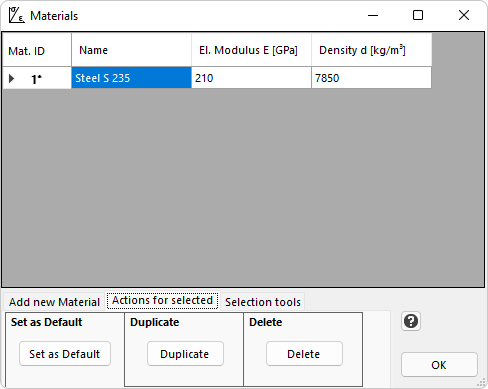
Materials selection tools
This tab provides tools for the selection of Materials. For example, you can select (add to selection) or deselect (remove from selection) all the Materials that are assigned to Elements, or all the Materials that are NOT assigned to Elements.